To create stereoscopic subtitles you just need to specify the separation between the left and right images.
Just add a stereoscopic separation (pixels) tag to you project, and specify a separation.
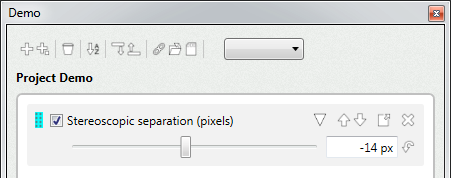
If you add this tag to the project, it will affect all the tracks and subtitles.
You can add additional tags to tracks, subtitles or exporters to override the separation.
In the settings window you can change the allowed separation range.
Limits
Optionally, add a stereoscopic options tag to specify the minimum and maximum allowed values.
In this case the effective separation will never go beyond those values.
Percent
The stereoscopic separation (percent) tag allows to specify the separation in percentage.
0% would be the minimum separation, 100% would be the maximum separation.
This option only works if you have specified the minimum and maximum values.
Use the stereoscopic calculator to get the best minimum and maximum values for your project.
Solutions
Stereoscopic subtitles can visually collide with the movie. In this case you will have to change its depth or move it.
To fine tune individual subtitles, you need to add a tag to the subtitle that overrides the separation and position.
The ideal tag for this is the Stereoscopic solution tag. Which allows to offset the separation and re-align the text.
This may be an intensive task if you need to modify many subtitles. But there are shortcuts that simplify the job.
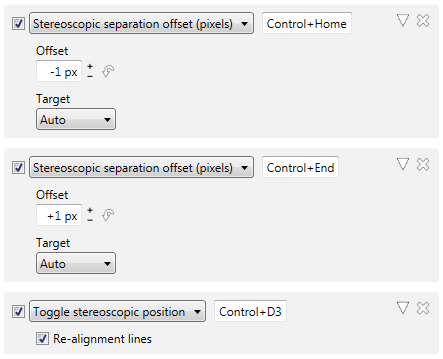
These shortcuts allow to offset the separation of a subtitle in pixels. They also allow to cycle the position of the text.
If the following shortcuts do not exist in your settings, go to the settings dialog and reset your shortcuts.
Preview
Monitor
The subtitler monitor can display stereoscopic subtitles in the following modes:
•Checkerboard
•Line by line
These modes are compatible with several 3D-TVs.
To enable it, turn on the render stereoscopic option in the monitor options window.
Mirror
A mirror is a window that displays the same image as in the subtitle monitor.
There is a stereoscopic mirror that can display stereoscopic subtitles in the following modes:
•Checkerboard
•Line by line
•Side by side
•Top & Bottom
These modes are compatible with several 3D-TVs.
You can move this mirror window to a secondary monitor (which must be a 3D-TV).
You can open a mirror via the monitor options window.
Overlay
In the monitor options you can enable the stereoscopic overlay.
It displays information about the current stereoscopic separation.
Effects
There are several tags that allow to fine tune the stereoscopy.
Depth
There are several tags that allow to specify a separation offset for the boxes, shadows and subpictures, to make them look behind the text.
These tags are available in the Design / Stereoscopic category.
Anaglyph
The anaglyph tag renders the subtitles using the two-color effect.
This tag is available in the Design / Effect category.
De-ghosting
The De-ghosting tag can modify the color values for a given stereoscopic channel.
This tag is available in the Design / Effect category.