The presets editor displays the available presets, and allows to create, modify or remove them.
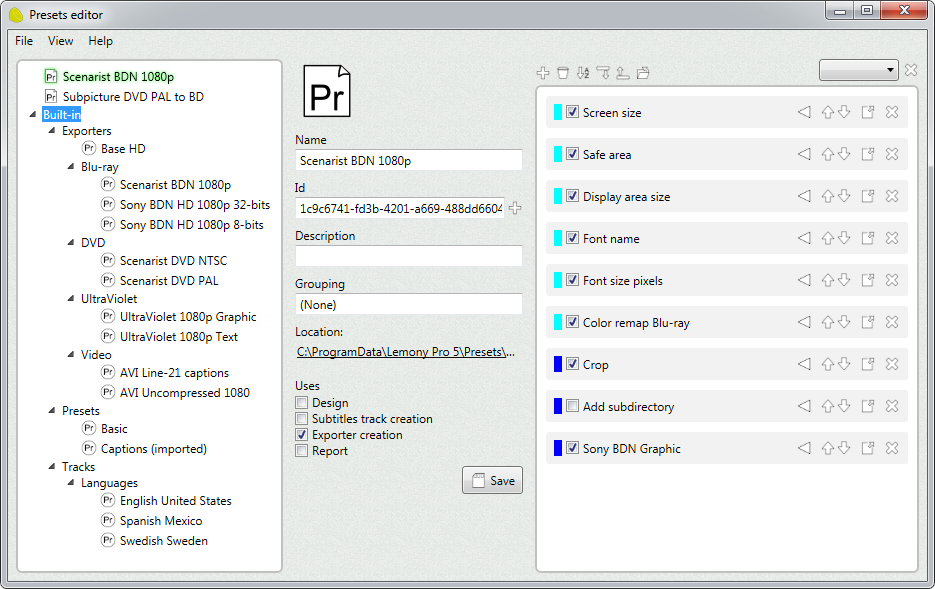
Double-click a preset to edit it.
Built-in presets cannot be edited. You can create a copy of it (save it as) and modify the copy.
Menus
New preset
Creates a new preset file.
Save
Saves the current preset.
Save as
Saves the current preset with a different name and ID.
Delete
Deletes the current preset.
Open folders
Opens the folder where the presets are located.
Refresh list
Reloads the presets.
Show preview
Opens the preview window.
Name
Specifies the name of the preset.
Id
Specifies the ID the for preset. The ID must be unique for each preset.
If the preset has a duplicated ID, use the "generate new ID" button to change it.
Grouping
Displays the hierarchy of the preset.
Presets can be placed in groups. To create a group, open the presets folder, create a new folder, and move your preset files into it.
Flags
Specifies in which contexts the preset ca be used.
•Design
The preset can be used to modify the visual properties of subtitles.
•Subtitles track creation
The preset can be used as template to create new subtitle tracks.
•Exporter creation
The preset can be used as template to create new exporters.
•Report
The preset can be used to analyze subtitles.
•Auto apply
The preset can be auto applied to tracks.
Tags
The tags panel allows to add, remove and edit the tags in the preset.