The OCR allows to convert an image to text.
To be able to use the OCR you need a project with subtitles that point to image files.
For example, you can import a sst script. The imported subtitles will point to BMP images.
To start the OCR:
•Open the subtitler
•Open your project, or import a script.
•Jump to the first subtitle in the track.
•Click menu Clip / OCR or Track / Modify / OCR.
The OCR can only work with subtitles that:
•Point to an existing image file.
•Have no text.
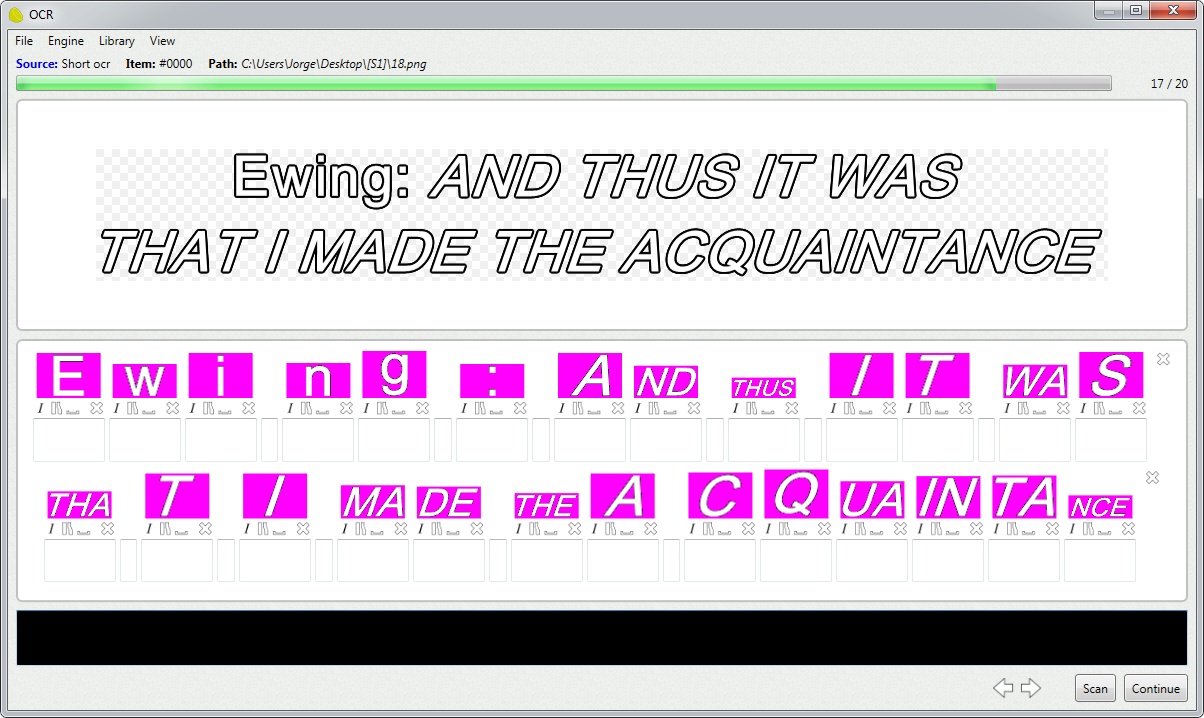
To OCR a subtitle, click Scan. Lemony Pro will analyze the image and present all the found glyphs (characters).
Now you have to fill in all the glyphs with the appropriate character.
Several italicized text may appear together. In this case enter all the characters in the text field, and flag it as italic.
When done, press continue to jump to the next scannable subtitle.
The OCR will skip subtitles that do not have a path, or that already have some text.
Since the OCR works with projects, you can stop the scan and resume it in another day.
To resume the OCR, just jump to the first subtitle that has no text, and star the OCR.
Configure
The OCR engine automatically selects the best parameters to scan the images.
However, you can use menu Engine / Configure to configure the engine.
Library
The glyphs are saved in a default library.
To create a special library for your project, use menu Library / New, or Library / Open to re-use one.
Use Library / Scan using all libraries to use all the libraries in the libraries folder to scan the image.
The default library folder is C:\ProgramData\Lemony Pro 5\OCR.