The custom format dialog allows to edit and test a custom format.
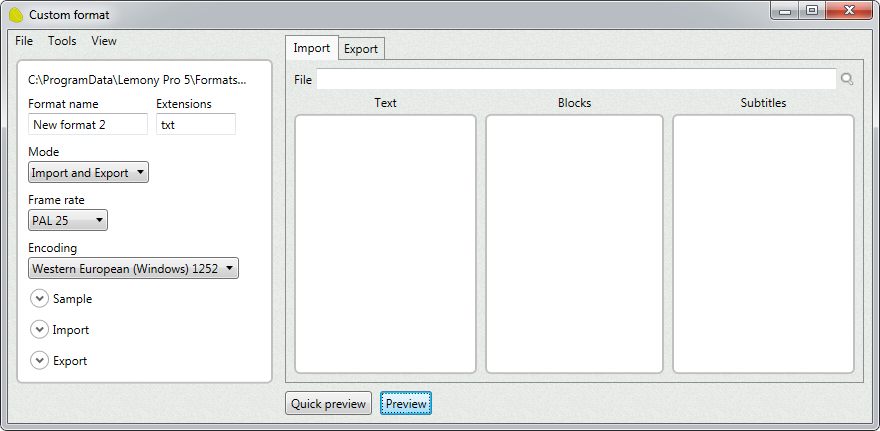
File menu
Save
Saves the format.
Save as
Saves the format with a different name.
Tools menu
Analyze input text
Analyzes the loaded text (in the import panel) and tries to guess the right import parameters.
View menu
Auto preview
If enabled, the preview panels are automatically refreshed when the format changes.
Turn off this function if the preview gets slower when testing large projects.
Parameters
File
Displays the file in edition.
Format name
Specifies the format name.
Extensions
Specifies the allowed extensions for the file. Separated by a space.
Mode
Specifies if the format can import or export files.
•None
The format cannot import or export. It is "detection only".
•Import
The format only can import files.
•Export
The format only can export.
•Import and export
The file support import and export.
Frame rate
Specifies the frame rate encoding for the format.
Encoding
Specifies the default encoding for the format.
Sample
Specifies a text that is used as sample in the formats manager.
Import
Specifies how the format imports subtitles.
Screen size
Specifies the default screen size.
Replace texts
If enabled, it finds and replaces texts in the file before importing.
The field requires two words, respectively the find and replace words. Several pairs can be specified, each in a new line. Variables can be used to insert special characters.
Trim start
If enabled, it removes texts at the beginning of each line.
One value per line. Variables can be used to insert special characters.
Trim end
If enabled, it removes texts at the end of each line.
One value per line. Variables can be used to insert special characters.
Flush doubles
If enabled, it converts double texts to single.
One value per line. Variables can be used to insert special characters.
Remove lines start with
If enabled, it removes all lines that start with a given text.
One value per line. Variables can be used to insert special characters.
Remove empty lines
If enabled, it removes all empty lines.
Block start (regex)
Specifies the pattern used to detect the beginning of a subtitle block.
This fields requires a regex. Variables can be used to enter complex regexes.
Minimum lines per block
Specifies the minimum amount of lines a block can have.
Fields parsing (regex)
Specifies the pattern used to split the text block in groups.
This fields requires a regex. Variables can be used to enter complex regexes.
Fields mapping
Specifies how to interpret each segment in a text block. The panel displays one item per block.

Export
Specifies how the format exports subtitles.
Header
Specifies the header of the file. This text is inserted at the beginning of the script. Variables can be used to add dynamic values.
Footer
Specifies the footer of the file. This text is inserted at the end of the script. Variables can be used to add dynamic values.
Subtitle structure
Specifies the subtitle body. Variables can be used to change values dynamically.
Replace line-breaks
If enabled, line-breaks will be represented by the given text.
Replace italic
If enabled, italic text will be delimited by the given markups.
The field requires two words.
Remove tags
If selected, all markups will be removed from the text.
Render subpictures
If selected, specifies the subpicture format to export.
Import preview
File
Specifies the file to use to preview the input.
Text
Displays the imported processed text.
Blocks
Displays the detected text block.
The first block of the list is editable. It displays additional information which allows to change the way groups are interpreted.
Click the "edit" button in another block to make it editable.
Subtitles
Displays the detected subtitles.
Export preview
Subtitles
This panel displays the subtitles to preview.
Generate new subtitles
Creates new subtitles.
If a track is active in the subtitler, its selected subtitles will be used to preview. Otherwise, new random ones will be created.
Script
This panel displays the resulting script.