The find tool allows to find clips that meet specific criteria.
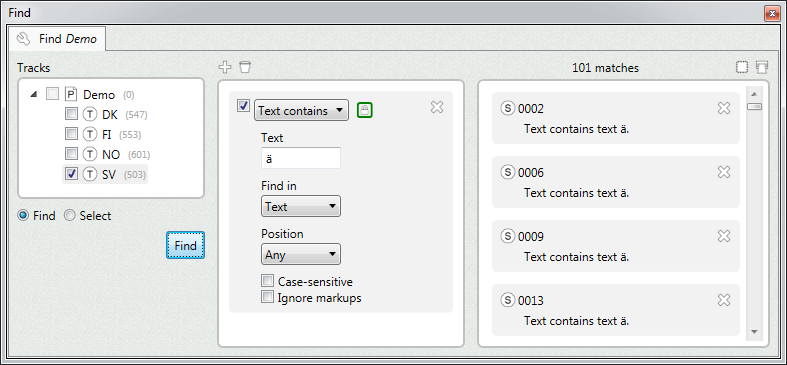
Tracks
Specify the tracks to analyze.
Find
Enables the "find" mode. In this mode, tracks will be analyzed, and the matching clips will be listed.
Select
Enables the "select" mode. In this mode, tracks will be analyzed, and the matching clips can be selected or deselected.
•Select
Selects the matching clips.
•Add
Adds the matching clips to the current selection.
•Deselect
Deselects the matching clips.
•Invert
Inverts the selection for the matching clips.
Matchers panel
This panel allows to add matchers. Matchers are the criteria used to find clips.
Add
Add a new empty matcher.
Remove all
Removes all matchers.
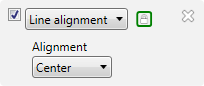
There are several kinds of matchers. The matcher can be selected in the combo box.
Some matchers offer additional parameters to be configured.
Matchers can be turned off or removed.
Mandatory
If enabled, it indicates that the criterion must be met. Otherwise, the criterion is optional.
By combining mandatory and optional criteria, it is possible to find subtitles that, for example, are top aligned, and contains "<" or contains ">".
Matches panel
Displays the matching clips.
Each item displays the subtitle name and the kind of matches it meets.
Items in this panel can be removed.
Select all
Selects all the clips in the list.
Report
Creates a document containing all the clips in the list.