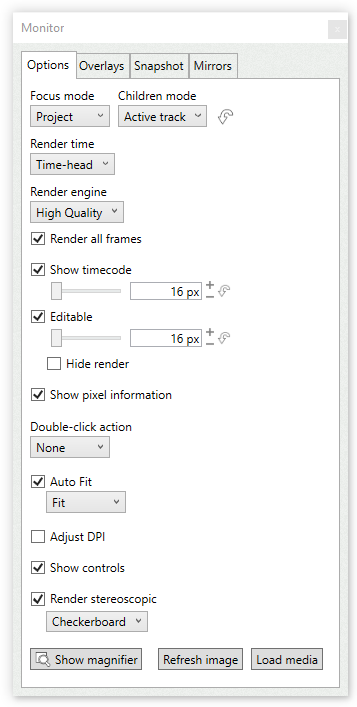
Focus mode
Specifies which top element to render in the monitor.
•Project
The render tree starts at the active project.
•Parent
The render tree starts at the parent of the active track.
•Track
The render tree starts at the active track.
•Clip
Renders only the active clip.
Children mode
Specifies which sub-tracks to display in the monitor.
•None
No clips are rendered.
•Clips
Renders all clips.
•Clips and tracks
Renders all clips and tracks.
•All descendants
Renders all clips, tracks and sub-tracks.
•Active track
Renders the active track.
Restore focus
Sets the focus mode and children mode to their default value.
Render time
Specifies the time position to display
•Time-head
The monitor renders the clips at current time position.
•Clip
The monitor renders the current clip, even if the time-head is not inside it.
Render engine
Specifies the render engine to use.
If an exporter is active, the monitor will use exporter's.
Render all frames
If enabled, the monitor refreshes the image each time the time-head is moved.
Otherwise, the monitor is refreshed only when the clip to be displayed changes.
Show timecode
If enabled, the current timecode is displayed over the monitor.
It also specifies the font size for timecode.
Editable
If enabled, the subtitle text can be edited directly in the monitor.
It also specifies the font size for text edition.
This feature is not available when using a AX player (QuickTime).
Show pixel information
If enabled, pixel position is displayed then clicking in the monitor and dragging the mouse.
Double-click action
Specifies the what to do when the monitor is double-clicked.
•None
Nothing is done.
•Edit text
Makes the monitor editable. Toggle.
Auto fit
If enabled, the rendered image will fit the monitor.
It also allows to select the fitting method.
This feature is not available when using a AX player (QuickTime).
•Fit
The image will be scaled to fit the monitor area.
•50%
The image will be scaled always to 50%.
•HD 720
Scales the image to fit 1280×720.
Adjust DPI
If enabled, the image in the monitor will be displayed ignoring the Windows DPI scaling.
Show controls
If enabled, movie controls will be visible in the monitor.
Render stereoscopic
If enabled, the monitor will render left and right images, and compose them according to the selected stereoscopic mode.
Make sure your subtitles have a stereoscopic separation different than zero.
Show magnifier
Opens a magnifier window.
Snapshot
Takes a snapshot of the monitor image.
Snapshots can be configured in the settings window.
Refresh image
Re-renders the image.
Load media
If a reel is active, it loads the movie.
Fix player
Removes and creates a new video player.
This function may help in situations where the player does not respond.
Overlays
Allows to display overlays.
Overlays are components that render information and guides on the monitor.
Show overlays
If enabled, overlays will be displayed.
Mirrors
Allows to open mirrors.
Mirrors are components that send the image in the monitor to other windows or devices.
This feature is not available when using a AX player (QuickTime).