The spell checker tool checks spelling in subtitles, reports errors, and presents solutions.
There are two kinds of dictionaries:
•Project dictionaries
They are stored inside the project.
•Global dictionaries
They are shared dictionaries, available for all projects.
They are stored by default in C:\ProgramData\Lemony Pro 5\Dictionaries.
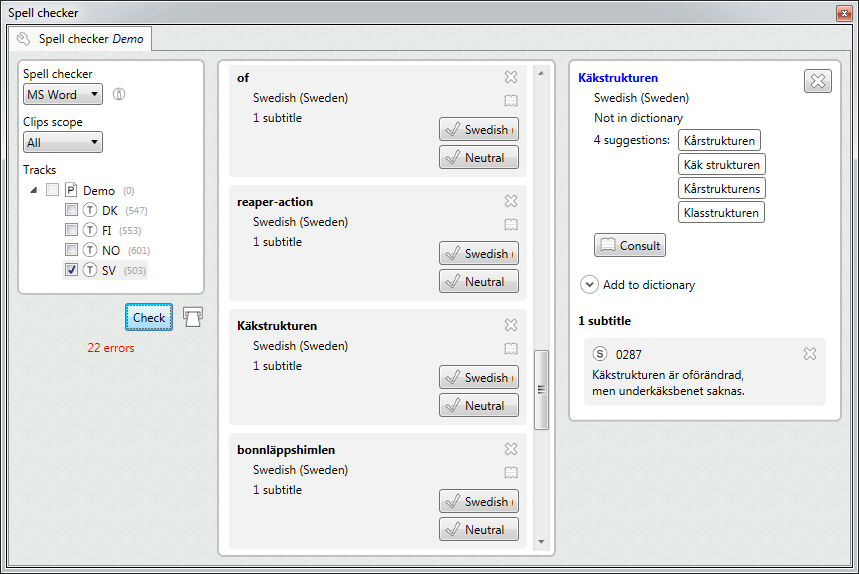
Spell checker
Specifies the spell checker engine to use.
The default engine can be set in the settings window.
Override language
If enabled, you can select the dictionary language to use.
Refresh languages
Refreshes the override language list, but using the available languages for the selected spell checker.
Spell checkers details
Displays information about the selected spell checker.
Clips scope
Specifies which clips to check.
Tracks
Specify the tracks to check.
Check
Starts analyzing the selected tracks.
Report
Creates a document with all the detected errors.
Results panel
Displays the detected errors.
Double-click an error to display its details.
Remove
Removes the word from the report. The word will be reported again in the next check.
Consult
Opens the consult dialog, which offers several options to check the word on-line.
Add to project dictionary
Adds the word to the project dictionary, using word's language.
Add to neutral project dictionary
Adds the word to the neutral project dictionary.
Details panel
Displays detailed information about the selected word.
It displays the selected word, language and kind of error.
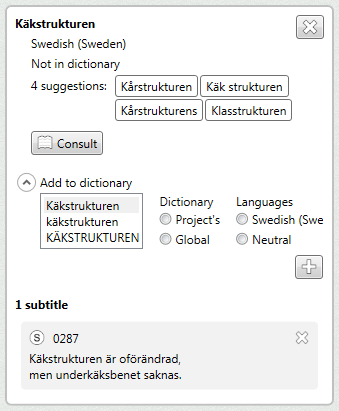
Remove
Removes the word from the report. The word will be reported again in the next check.
Suggestions
Displays the suggestions to correct the word.
By clicking a suggestion, it becomes active. Then you can apply it individually to each subtitle.
Consult
Opens the consult dialog, which offers several options to check the word on-line.
Add to dictionary
Allows to add the word to a dictionary.
You can select the word casing, kind of dictionary, and language.
Subtitles
Displays the subtitles that contain the word.