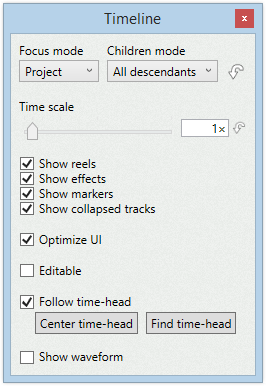
Focus mode
Specifies which tracks to display in the timeline.
•Project
Displays all tracks in the project.
•Track and siblings
Displays the active track and its siblings.
•Track
Displays only the active track.
Children mode
Specifies which tracks to display in the timeline.
•None
No sub-tracks are displayed.
•Tracks
All top tracks are displayed.
•All tracks
All tracks are displayed (top tracks and their children).
•All projects, tracks
All top tracks in all projects are displayed.
•All projects, all tracks
All tracks in all projects are displayed.
The last 2 options only displays projects that have the same frame rate as the focused project. This is to avoid mixing tracks with different frame rates.
Restore focus
Sets the focus mode and children mode to their default value.
Time scale
Specifies the zoom factor for the timeline
Show reels
If enabled, reel tracks will be displayed in the timeline.
Show effects
If enabled, effect tracks will be displayed in the timeline.
Show keyframes
If enabled, keyframe tracks will be displayed in the timeline.
Show markers
If enabled, marker tracks will be displayed in the timeline.
Show collapsed tracks
If disabled, collapsed tracks will not be displayed in the timeline.
Editable
If enabled, clips in the timeline can be modified.
Controls
Specifies which controls to use for the focused clip and for the non-focused clips.
You can specify the controls to use in regular mode, and in edit mode.
Limit trimming
If enabled, avoids overlapping subtitles when editing times with the mouse.
Snap trimming
If enabled, trimming will snap to some time positions.
You can configure the snapping in the settings window.
Range select
If enabled, range of clips can selected using the mouse.
Optimize UI
If enabled, the timeline will be refreshed in quick mode when scrolling or playing.
Follow time-head
If enabled, the timeline will automatically scroll to follow the time.
Center time-head
Scrolls the timeline to center the time-head.
Find time-head
Scrolls the timeline to the current time position.
Show waveform
If enabled, the waveform will be displayed. This function requires the reel to have a waveform file.
Size
Specifies the height of the waveform.
Show handle
If enabled, the waveform will display a handle to edit the active subtitle.
Audio scrub
If enabled, the waveform will play sound then clicking and dragging the mouse over it.
Show scene changes
Displays the scene changes over the waveform. This function requires the reel to have a scene changes file.