Report
To analyze subtitles and report errors, use the report tool.
To display this window, use menu Workspace / Report.
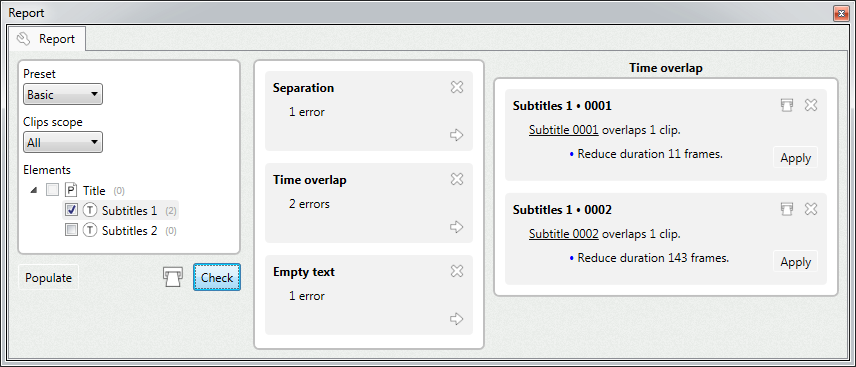
•In the left panel select the tracks and clips you want to check.
Also select the preset to use. The preset specifies the things to check in the subtitles.
•Click Check to start the analysis. The errors will be displayed in the middle panel grouped by category.
•Each category can be expanded into the right panel to see the actual subtitles.
Each subtitle item displays its errors, and may suggest some solutions to fix them.
Spell check
To spellcheck subtitles, use the spell checker tool.
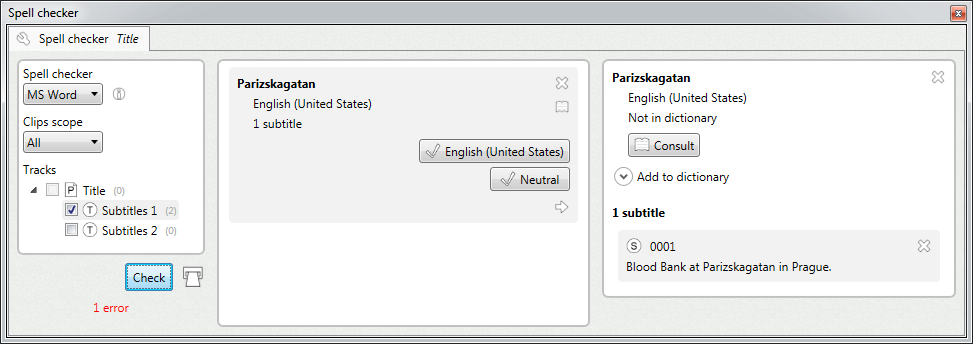
•In the left panel select the tracks and clips you want to check. Make sure you also select a valid spell checker engine.
•Click Check to start the analysis. The spelling errors will be displayed in the middle panel.
•You can see more details of each error in the right panel.
Language
In order to check a track with the right dictionary, you need to set the track's language.
To specify the language, right-click a track icon and select Edit. In the attributes tab, click Set language.
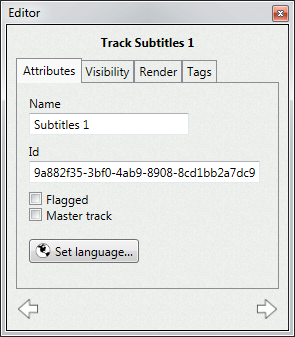
The languages dialog will appear. Enable spell checking language and select the proper language.
